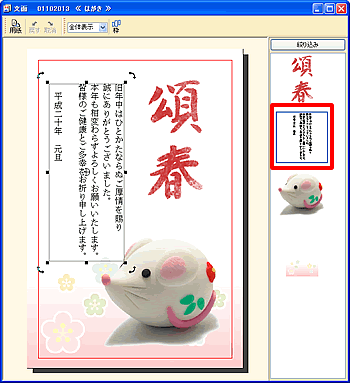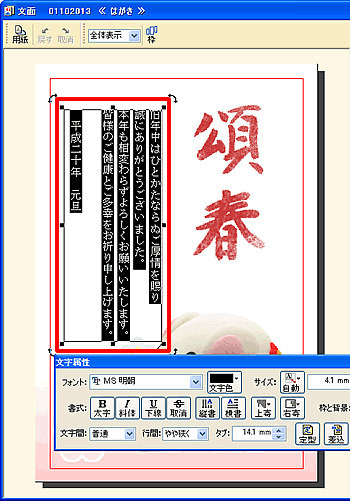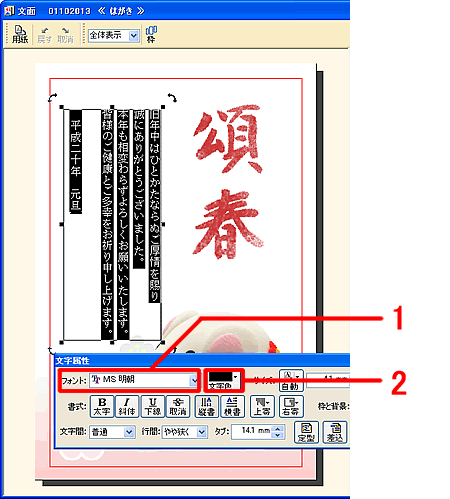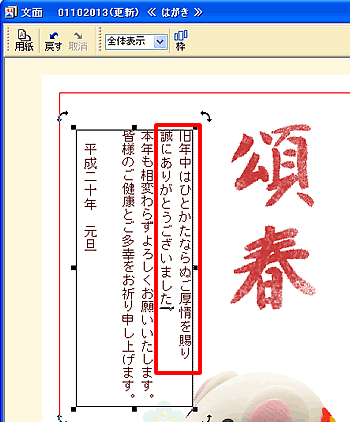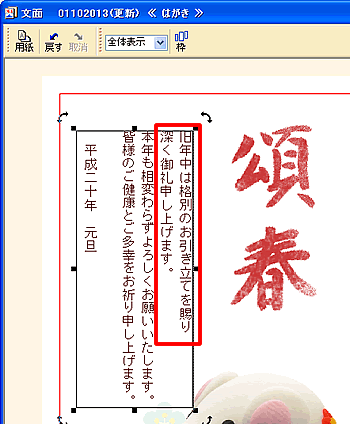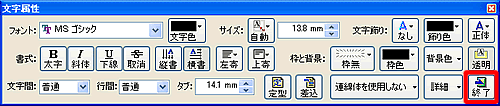|
|
|
|
 |
文章を編集するには? |
|
|
 |
文書番号 |
18622 |
|
 |
更新日 |
2007年9月5日 |
|
 |
以下の手順で、文面デザインに入力した文章を編集することができます。 |
| 1 |
筆まめを起動し、文章を編集したい文面ファイルを開きます。 文面ウィンドウ内にある、文章やイラストが個別に表示されたパーツリストより、目的の文章をダブルクリックします。 |
| 2 |
「文字属性」画面が表示され、文章が編集できる状態になります。文章枠内の編集したい部分をドラッグし選択します。 |
| 3 |
「文字属性」画面で、フォント名や文字色、横書きまたは縦書きなど、必要な設定変更を行います。 |
| 4 |
文章を編集します。文章枠の中をクリックすると入力できるようになりますので内容を編集します。 |
| 5 |
編集が終わったら、「文字属性」画面右下にある[終了]ボタンをクリックします。
|
| 6 |
文章の位置や大きさを調整します。
詳しい操作手順は、以下のQ&Aページをご参照ください。 |
|
 |
参照 |
|
|
|
|
|
 |
参照 |
|
|
|