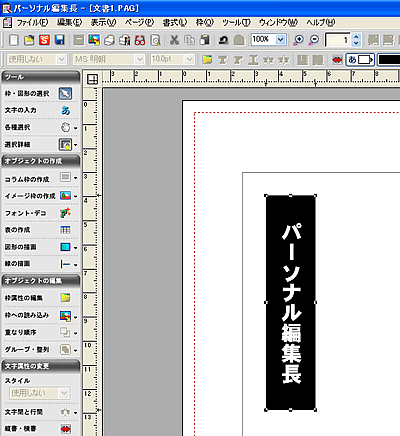|
|
|
|
 |
白抜き文字を作成するには? |
|
|
 |
文書番号 |
C009 |
|
 |
更新日 |
2009年2月6日 |
|
 |
「パーソナル編集長Ver.8」では、簡単に白抜き文字を作成することができます。 |
| 1 |
「パーソナル編集長Ver.8」を起動します。
オープニングメニューが表示されたら、作成済みの文書を開きます。 |
| 2 |
白抜きに変更したい文字をクリックして選択します。 |
| 3 |
ツールバーより[テキスト色]のボタン(![[テキスト色]のボタン [テキスト色]のボタン](/support/personal8/faq/img/imgph8C009/C009-5.gif) )をクリックし(1)、表示されるカラーパレットから[文字色と背景色の入れ替え]ボタンをクリックします。(2) )をクリックし(1)、表示されるカラーパレットから[文字色と背景色の入れ替え]ボタンをクリックします。(2) |
| |
文字色と背景色が入れ替わり、文字が白抜きで表示されます。 |
| |
以上の操作で、白抜き文字を作成することができます。 |
|
|
|
 |
参照 |
|
|
|



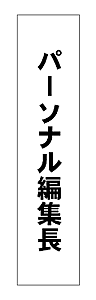

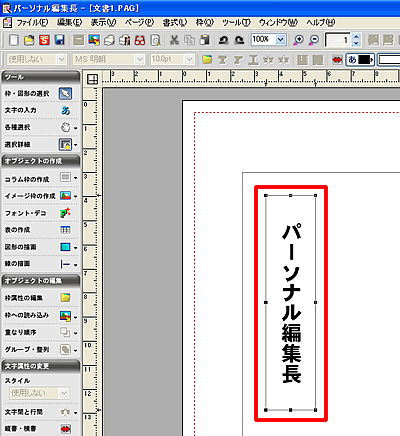
![[テキスト色]のボタンをクリックし、[文字色と背景色の入れ替え]をクリックする画像 [テキスト色]のボタンをクリックし、[文字色と背景色の入れ替え]をクリックする画像](/support/personal8/faq/img/imgph8C009/C009-4.gif)